ART 262- These are my final pieces for this class. I think I learned a lot. I definitely wouldn't have been able to do this before I took this class. I know that you could just look up a tutorial for this, but the fact that I was actually comfortable with the program says a lot. I am now comfortable with the keyboard shortcuts and I know how to use most of the adjustments in photoshop. I feel really good about my pieces. I know we were suppose to incorporate our actual major and I did just that. The photos in my pieces were taken by me. I just put a little spin on them. I'm proud of them. I hope everyone likes them and can see that I worked really hard on them.
PROCESS:
First I started with my image that I was going to use. I desaturated it then saved it as a PSD so that I could use it for displacement. Then I open a blank document. I filled it with black. Then, I used the horizontal text tool and just started typing different things. I would change the size of the font and I would change up whether it was bold, italic, or regular. Once I got enough text that I was happy with, I added a layer style to each of the text layers. I put a drop shadow on each with a 90 degree angle. After that, I put all the text layers into one group then merged the group. Then I copied the group and put a slight Gaussian Blur on it, then merged the two group layers. After that, I went to filters>distort>displace and used the file I created at the beginning. After that was done, I brought in the color file and then I went to Layer > Layer Style > Blending Options and chose linear burn which brought to the front the text. That's the basics. I brought in a another copy of the color file and overlaid it on top and that made the image brighter and brought out the text better. You can also de saturated the image a little to give it some better tones. I did this with each image but I gave each final piece a little uniqueness. Like I said before, I like how these turned out and I am very proud of them.

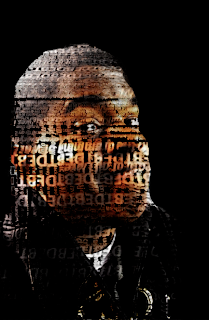

No comments:
Post a Comment